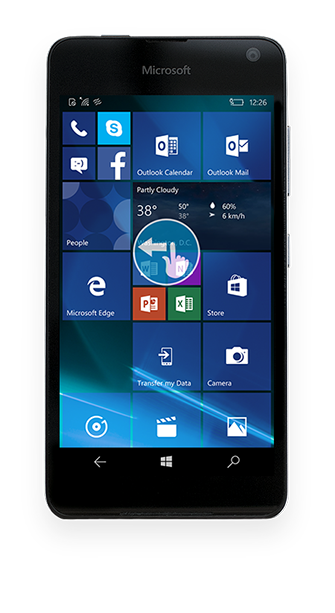Connecting device via Bluetooth
This page provides instructions how to create a Bluetooth connection with the device.
Windows Phone
 |
|
|
|
|
|
|
|
|
|
|
|
|
|
|
|
|
|
|
|
|
|
|
If Bluetooth connection fails after the pairing, follow these steps:
Press the button Unpair under device image in Switch - Bluetooth devices to remove Bluetooth pairing between the device and the computer
Open Bluetooth settings on the device. Find the computer name from the list of trusted devices and delete de.
Start pairing again following the instructions above. Make sure the device screen is not getting locked during the pairing process. If screen is locked, the Contacts request is not displayed.