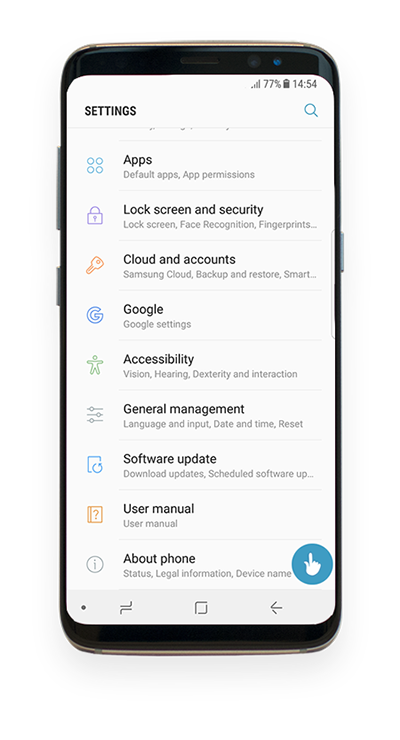Android USB debugging
USB debugging mode must be enabled on Android device to extend connectivity.
Instructions vary based on Android version of the device.
Before you start, please set up MTP file transfer mode by following these instructions.
Choose instructions link corresponding to device Android version from the top of the page.
To check Android version, open device Settings, find About phone and check the Android version field.
Samsung Android 14 - 15
 |
|
|
|
|
|
|
|
|
|
|
|
 |
|
|
|
|
|
|
|
|
|
|
To check Android version, open device Settings, find About phone and check the Android version field.