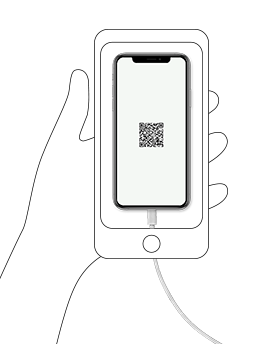AI-powered grading
PiceaServices Diagnostics is using AI-powered grading to determine the device condition.
Screen grading test is evaluating a device screen with an external camera. For this purpose we are using an assistant device with a PiceaAssistant app.
PiceaAssistant is an application, developed by Piceasoft, that is using artificial intelligence to evaluate device condition. It runs on Android 7.0 or later devices.
Screen grading
Setup an assistant device
Connect an assistant device to computer with a USB cable.
Enable USB debugging mode.
Select an assistant device from the dropdown list.
Select Install.
Screen grading test
Preconditions:
Assistant device is connected to internet.
PiceaAssistant application is open on the assistant device.
Make sure there is enough light in the testing area.
Place the graded device on the stable surface.
Remove screen protector and clean the device screen.
Make sure there are no reflections on the screen.
- On computer: connect graded device to computer with a USB cable and perform the setup according to on-screen instructions.
- Select AI-powered grading test set.
- Select Start to begin diagnostics.
- On graded device: tap the device screen to run the test.
- On Assistant device: Align the whole device you are grading inside the blue frame and tap Scan.
- A photo is taken by an assistant device.
- Tap Next to accept the scanning result or Scan again to take another photo.
- Screen is graded and results are presented with the following four damage symbols:
A: No damage
B: Minor damage
C: Medium damage
D: Major damage
Troubleshooting
Hold the assistant device camera steady.
Drag the QR code to a different place on the screen (if the screen is broken or scratched and the code is not detected by the camera).
Remove screen protector, if applied. The result is not reliable if the protector is scratched or dirty.
Make sure there is enough light in the testing area.
Make sure there are no reflections on the screen.
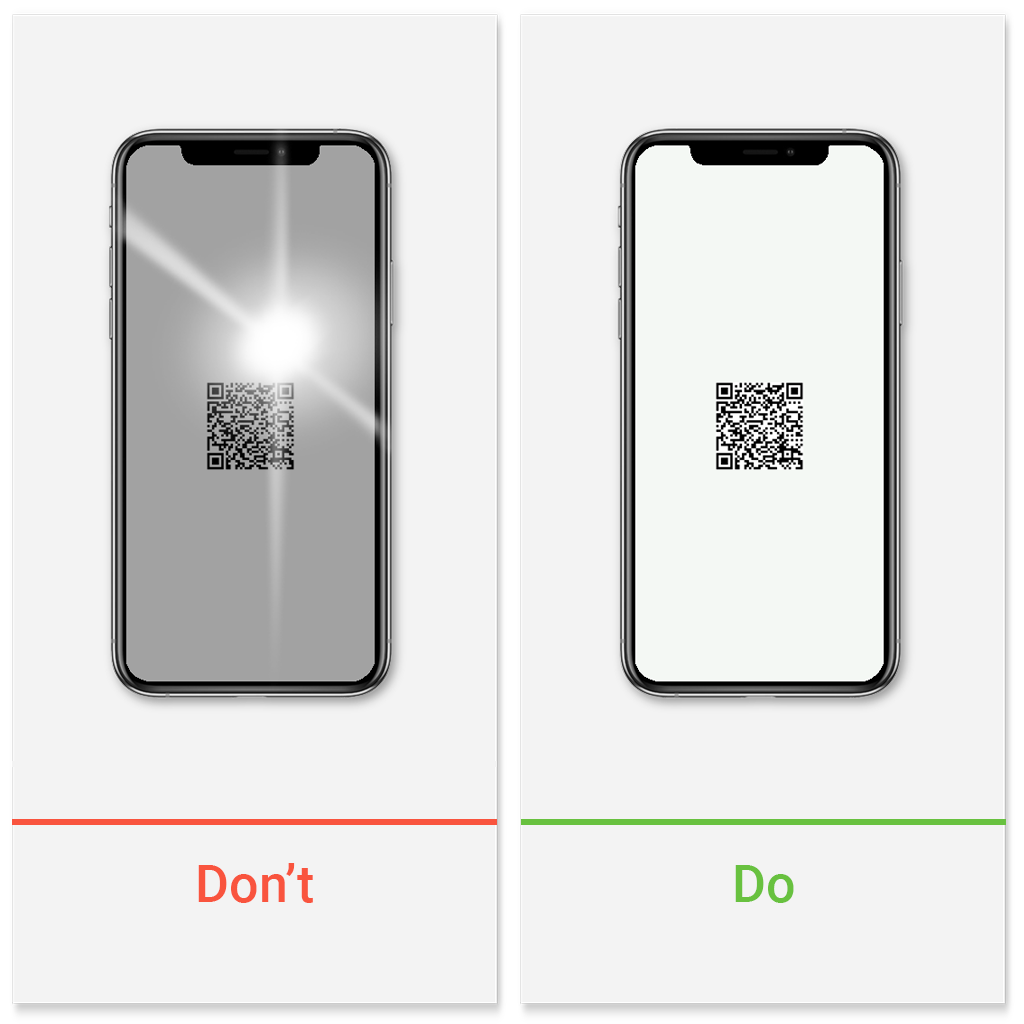

Recommended devices
- Use Android 9 or later as an assistant device.
- We recommend devices with a minimum 10 MP camera.
- PiceaAssistant does not run on iOS, BlackBerry, Huawei, Xiaomi Android, and Windows Phone devices.
| Recommended | Not recommended |
|---|---|
| Motorola Moto G7 Plus | Huawei P20 Pro |
| OnePlus 5 | Huawei P40 |
| OnePlus 5T | Huawei P40 Lite |
| OnePlus 6T | Nokia 8 Sirocco |
| OnePlus 7 | Samsung Galaxy A71 |
| Samsung Galaxy A10 | |
| Samsung Galaxy Note7 |
Factors affecting results
No two photos are completely the same because of minor differences in lighting. As a result two seemingly identical screen photos can give slightly different results. Also a camera focus plays a role: sometimes a screen crack can be correctly identified and sometimes it is classified as a scratch. Also position of the QR code may affect the result as it can obscure a crack.