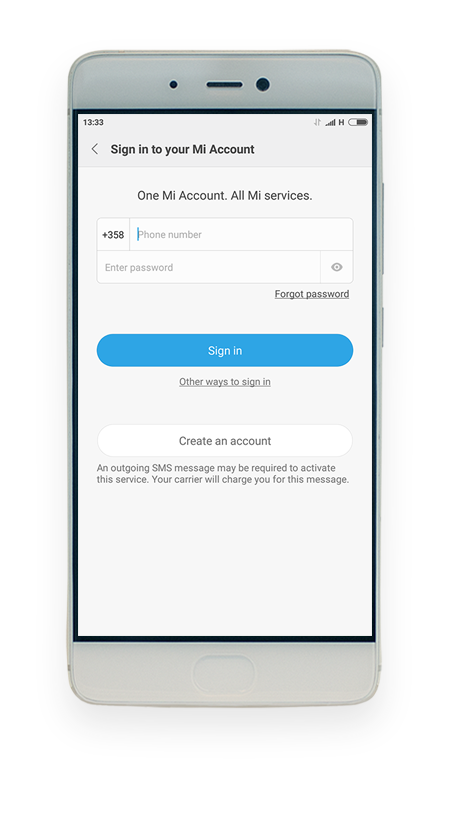Android USB debugging
USB debugging mode must be enabled on Android device to extend connectivity.
Instructions vary based on Android version of the device.
Before you start, please set up MTP file transfer mode by following these instructions.
Ensure that SIM card is inserted into the device.
Xiaomi Android 8.x and earlier
 |
|
|
|
|
|
|
|
|
|
|
|
|
|
|
|
|
|
|
|
|
To check Android version, open device Settings, find About phone and check the Android version field.