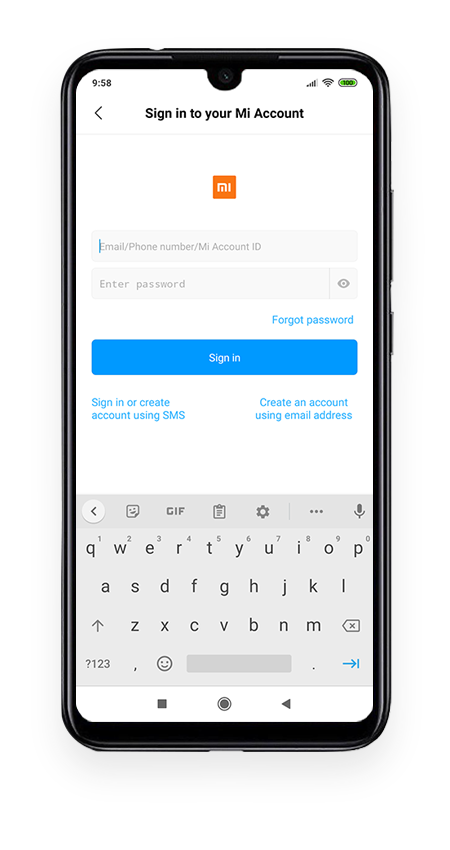|
- Sign in to Mi Account.
(1) Enter a phone number and password OR
(2) Tap Sign in using Mi account and enter Email address or Mi Account ID followed by password
(3) Tap Sign in
If you don't have a Mi Account, create one now by selecting create account using SMS or Create account using email address.
|
 |
- Tap Continue
|
 |
- Open Settings and tap About phone
|
 |
- Tap MIUI Version 7 (seven) times until a note You are now a developer! appears. A new item Developer options is added to Settings.
|
 |
- Go back one level and open Additional Settings
|
 |
- Tap Developer options
|
 |
- Switch USB debugging on and accept confirmation dialog. If USB debugging is dimmed, switch Developer options Off and then back On.
|
 |
- Switch Install via USB on. NOTE! You need to insert SIM card at this point if you have not already done so (applies to MIUI versions later than 8.5.3.0).
|
 |
- Connect the device to the computer with a USB cable. Tap Install when asked whether to Install PiceaOne app via USB
|
 |
- If PiceaOne installation fails, switch USB debugging (Security settings) On. Tap Accept in the Warning dialog.
|
 |
- Tap Allow in all 9 (nine) confirmation dialogs
|
 |
- USB debugging has now been enabled. You can check the status by swiping down from top of the device screen again.
|